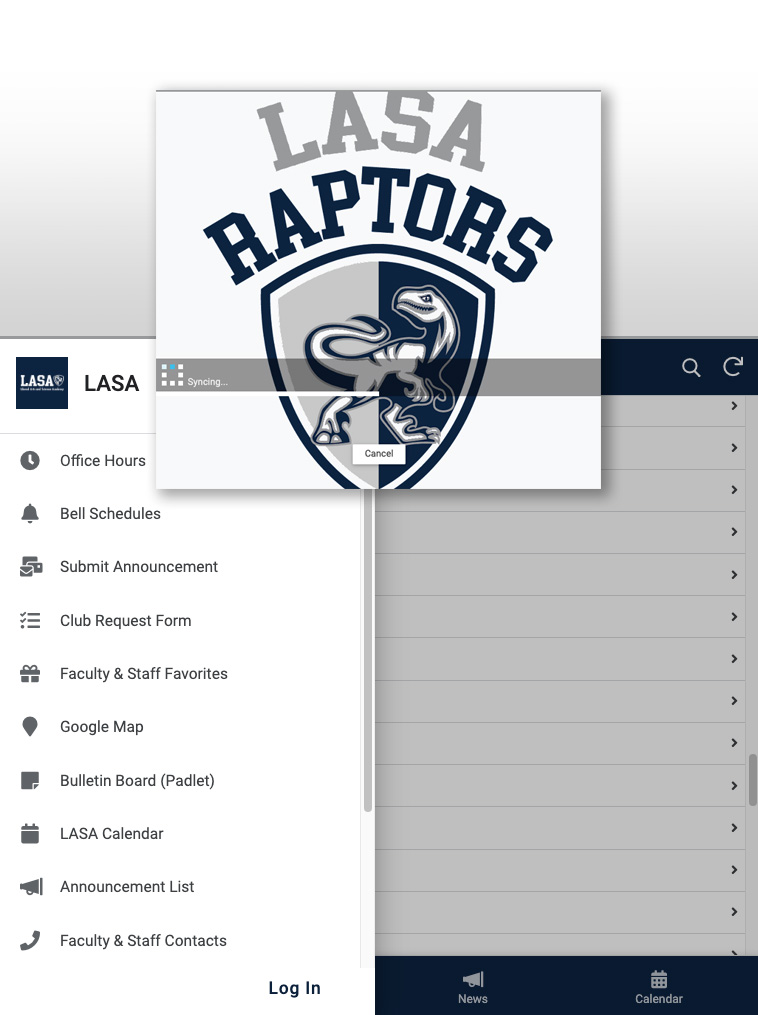LASA is pleased to announce our system for students to receive announcements: LASA Life App!
LASA LIFE: Mobile Device Announcement App Install Link
Note: LASA Life App runs on top of an app called AppSheet. You will be instructed to install both. After you install, you will be prompted to save the "LASA" app to your home screen. Please save it to your home screen. AppSheet will be the app that shows in your list of apps on your mobile device. LASA Life will be the shortcut on your home screen.
LASA Life Features
The LASA Life App has several features included in it. The menu on the left side (3 bars) shows each of the features: Announcements, Calendar, Faculty & Staff Contact List, Clubs & Organizations, Faculty Favorites and the Submit Announcements form.
-
Announcements (menu and icon at the bottom)
The home screen, when the app starts up, is set to show the categories of Announcements. All announcements except accolades will be shown in the “All” category. The categories are determined by the person that submits the announcement. Categories are Academics, Accolades, Athletics, Clubs, Fine Arts, and Misc. If, for example, you are only looking for club info, then you could select the clubs link to see all announcements for Clubs. For announcements that do not fit any specific category, look at Misc link.
To access the home screen for announcements at any time, click on the “News” (megaphone icon) on the bottom of the app.
-
Calendar (menu and icon at the bottom)
This is a task View of Calendar Events displayed directly from the LASA Master Calendar.
-
Faculty & Staff Contact List (menu and icon at the bottom)
The faculty and staff contact list is shown under the contacts icon in alphabetical order by department and then staff member’s last name. Click on any staff member’s name to see their contact info and office hours (coming soon), if applicable.
-
Clubs & Organizations (menu and icon at bottom)
Clubs & Organizations are the current approved clubs that are also listed on our website here: https://www.lasahighschool.org/students/clubs-organizations
To access the clubs screen at any time, click on the “Clubs” (clubs icon) on the bottom of the app.
To create a new club and submit for approval, use the club request form in the app’s menu or directly from the website.
-
Bulletin Board (menu and icon at the bottom)
The bulletin board is a padlet that students can add their clubs flyers to. Use this icon/menu item to see the padlet.
-
Bell Schedules (menu item)
To view the different bell schedules, access them via the menu.
-
Faculty & Staff Favorites (menu item)
The faculty & staff favorites list is listed here in alphabetical order by staff member’s last name. Click on any staff member’s name to see what he/she filled out for his/her favorites!
To access the favorites screen at anytime, click on the “Favorites” (gift icon) on the bottom of the app.
-
Submit Announcements